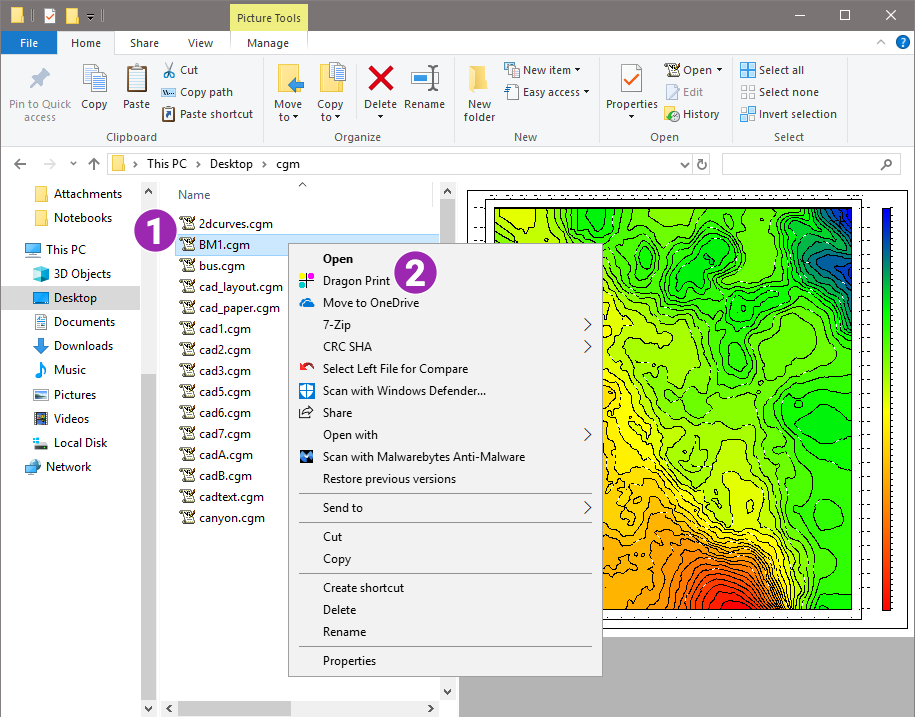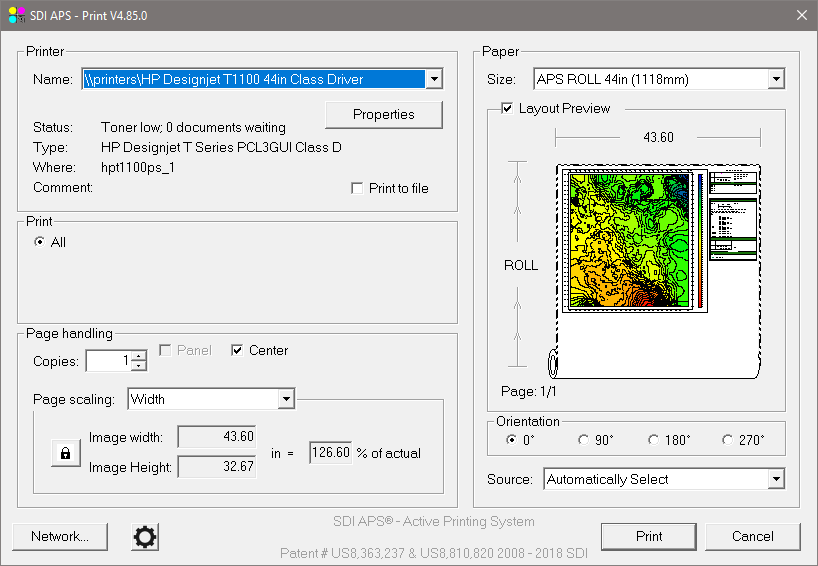Three ways to use Batch Print
Batch print submissions via a hot folder*
- Create a new hot folder
- Copy files into the hot folder
Note: similar to batch convert
Hot Folder Optional Arguments for Auto Batch Printing
- –p<name> = printer/plotter name
- –p<jobname> = name to appear in RIP and printe Queues to identify the job name
- –p<nogui> = intializes printing without print GUI window
- –p<autorotate> = orients the print area to minimize waste; use -p<bestfit> to autorotate and scale
- –p<scalenone> = maintain 1/1 scale
Print via programs and scripts
Our image converters can be called from any scripting language on Linux or Windows.
Scale batch printing to Enterprise level
- Use SDI PrintMaster to scale your batch printing jobs.